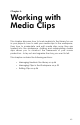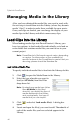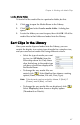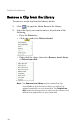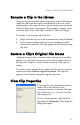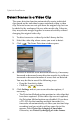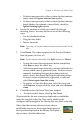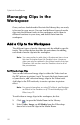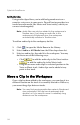Operation Manual
Chapter 4: Working with Media Clips
47
Load a Media Folder
To load all of the media files in a particular folder, do this:
1. Click to open the Media Room in the Library.
2. Click and select Load a media folder. A dialog box
opens.
3. Locate the folder you want to open, then click OK. All of the
media files in that folder are loaded into the Library.
Sort Clips in the Library
Once your media clips are loaded into the Library, you can
restrict the display to a certain type of media for a simpler view,
and you can also sort media files using different criteria.
• Select the type of media you want
to view (or All Media) from the
Filter drop-down list. Only those
clips that belong to the media type
you have selected are displayed in
the Media Room.
• To change the way media files are
sorted, click . Select Sort by, then choose a sorting
option (Name, Duration, File size, Date, Type).
Note: Color boards can be sorted by Name, R (Red), G
(Green), and B (Blue), or Date.
•
To change the way media files are displayed, click .
Select Display by, then choose a display option
(Thumbnails or Details).