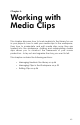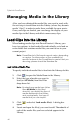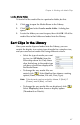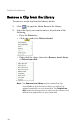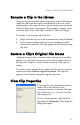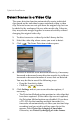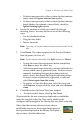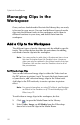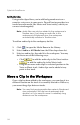Operation Manual
CyberLink PowerDirector
46
Managing Media in the Library
After you have obtained the media files you want to work with,
the next step is to add them into the Library (where they become
media “clips”) in order to make them available for your movie.
Once your clips are loaded, you can change the display of your
media clips in the Library and delete unnecessary clips.
Load Clips into the Library
When loading media clips into PowerDirector’s Library, you
have two options: to load media files individually, or to load an
entire folder that contains media files you want to use in your
current project.
Note: PowerDirector’s file format support varies, depending
on version. For information on the availability of
specific features in the PowerDirector version that you
are using, please check the Readme file.
Load Individual Media Files
To specify individual media files to load into the Library, do this:
1. Click to open the Media Room in the Library.
2. Select the type of media you want to
load (or All Media) from the Filter
drop-down list.
Note: By selecting a media type (other
than All Media) in this drop-
down list, you restrict the type of
media displayed in the Library,
and consequently, the type of
media that you can import.
3. Click and select Load media file(s). A dialog box
opens.
4. Locate and open the file(s) you want to add. Thumbnails of
each of the media files you have selected appear in the
Library.