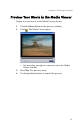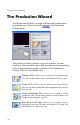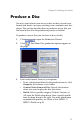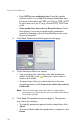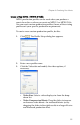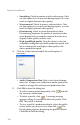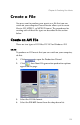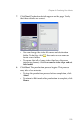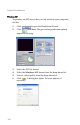Operation Manual
CyberLink PowerDirector
98
•
Use SVRT to save rendering time: Keep this option
checked (when it is enabled) to reduce production time.
For more information on SVRT, see What is SVRT/SVRT
II and when can I use it? on p.136 and SVRT, SVRT II on
p.148.
• After production, make disc in PowerProducer: Check
this option if you want to continue the production
process by burning a disc in PowerProducer after your
movie is compiled.
4. Click Next. Production details appear on the page.
5. Verify that these details are correct.
• You can change the video file name and destination
folder. To do this, click , then enter a new name or
locate a new folder.
• To ensure that all of your video clips have the same
interlacing format, click Scan source video clips and set
field order.
Note: This is an extremely important step to take before
producing your final movie, as it can drastically affect
final video quality!
6. Click Start. The production process begins. This process
may take a few minutes.
• To stop the production process before completion, click
Abort.
• To return to Edit mode after production is complete, click
Home.