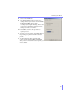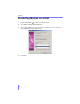Operation Manual
Chapter 9
102
Setting AVI Profiles
You may set the parameters of default Windows AVI profiles. For more information
on the individual settings, go to "Glossary" on page 111 for more information.
Note: You may not set DV profiles.
1 While in the Producing Movie process, after you have chosen AVI as your video
type, select an existing AVI profile to set.
2 Click Settings...
3 The Compression tab is the default.
Select a Compression Codec by clicking
on the drop-down menu. Refer to
"codec" on page 111 for more
information.
4 The Key Frame is unavailable to be set.
It is defined as a frame in a video
sequence that does not require
information from a previous frame for
decompression. The more the key
frames, the better the quality but at the
expense of disk space.
5 Click on the Data Rate drop-down menu
and select one. The higher kbps, the better quality but at the expense of hard
disk consumed.
6 Select the Composition if you only prefer video or audio.
7 Drag the slider to set your Quality.
8 Click on the Video/Audio Settings tab.
Go to "Glossary" on page 111 for more
information on specific terms.
9 Select a Frames x per second by clicking
on the drop-down menu. The more
motion you have in your video content,
the higher the frame rate setting should
be. The standard TV frame rate (e.g.
NTSC) is 30.
10 Select a Video Size by clicking on the
drop-down menu.
11 Select a Color by clicking on the drop-
down menu.