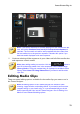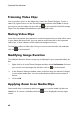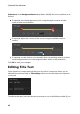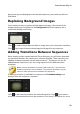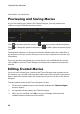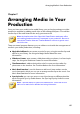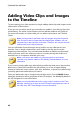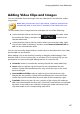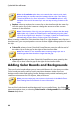Operation Manual
87
Arranging M edia in Yo ur Production
Adding Video Clips and Images
You can add video clips and images onto any video track in the timeline, and at
any position.
Note: when you add video clips to the timeline, CyberLink PowerDirector
automatically adds its audio track (if available) to the linked audio track.
To insert video clips or images into the workspace, do one of the following:
use the timeline slider to set the position where you want the media, select
the media in the library, and then click to add it to the
selected video track.
use the timeline slider to set the position where you want the media, right-
click on the media in the library, and then select Insert on Selected Track to
add it to the selected video track.
You can also manually drag and drop a media clip to a desired position on a video
track to add it to the timeline.
When adding a clip to the timeline (inserting or dragging and dropping), if the
timeline slider is over an existing clip, or you drop it on an existing clip, you are
prompted to use one of the ripple editing options to insert the clip:
Overwrite: select to overwrite the existing clip with the newly added clip.
Insert: select to split the clip and insert the new clip between the two
portions. CyberLink PowerDirector also only moves the clips on the same
track to the right.
Insert and Move All Clips: select to split the clip and insert the new clip
between the two portions. CyberLink PowerDirector also moves all of the
media clips on the timeline that lie to the right of the inserted clip, right.
Crossfade: select to lay the clip over a portion of the existing clip and auto
add a transition between the two clips. CyberLink PowerDirector uses the fade
transition on the video track, and the constant gain audio transition if both
clips have audio on the corresponding audio track.