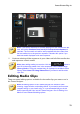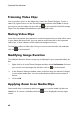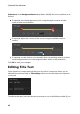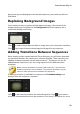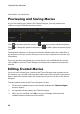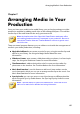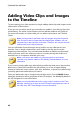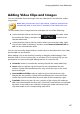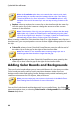Operation Manual
85
Arranging M edia in Yo ur Production
Arranging Media in Your
Production
Chapter 7:
Once you have your media in the media library, you can begin putting your video
production together by adding media clips to the editing workspace. You add the
media clips in the order that tells the story you want to tell.
Note: the timeline view of the CyberLink PowerDirector workspace offers
more editing freedom and ease of movement in your production. Be sure to
consult the Timeline View and Timeline Behavior sections to get the most
out of this view.
There are several program features you can utilize to assist with the arrangement of
media in your video production, including:
Magic Movie Wizard: auto creates a movie for you, using the media clips and
effects in your library. See Using the Magic Movie Wizard for more
information.
Slideshow Creator: auto creates a slideshow with your photos, in a few simple
steps. See Using the Slideshow Creator for more information.
Timeline markers*: add to the timeline ruler for more precise media clip
placement on the timeline. See Timeline Markers for more information.
Music Beat Detection*: use this feature to add music beat markers on the
music beat track, which you can use to arrange media clips to the music. See
Music Beat Detection for more information.
Sync by Audio: you can sync two or more clips that are on different timeline
tracks using the Sync by Audio feature. See Syncing Clips by Audio for more
information.
Note: * optional feature in CyberLink PowerDirector. Check the version
table on our web site for detailed versioning information.