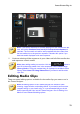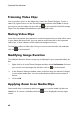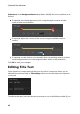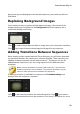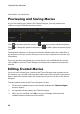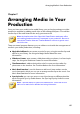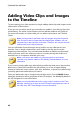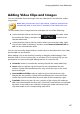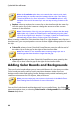Operation Manual
84
CyberLink PowerDirector
information on transitions.
Previewing and Saving Movies
As you are creating your video in the Theme Designer, you can preview your
creation using the available preview controls.
Click to preview the entire movie, or to preview just the selected sequence.
Click to change the preview resolution, or to take a photo snapshot of your
movie.
The keyframe indicators on the preview timeline indicate where the media files in
the sequence are in the movie. Hover your mouse over a keyframe to view the clip
information.
Once you are done previewing your movie and you are satisfied with the results,
click on OK to close the Theme Designer, and import the created movie into the
timeline.
Editing Created Movies
Once you have created your content in the Theme Designer and imported it into
the timeline, you can edit it like any other video clip on the timeline. If you want to
edit or replace the media used in the created movie you can do this in the Theme
Designer.
To edit created content in the Theme Designer, do this:
1. Click on the created content in the timeline and then the Theme Designer
function button.
2. As required, edit the video in the Theme Designer.
3. When you are satisfied, click OK to save your changes and import the
updated created content into the timeline.