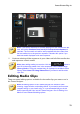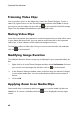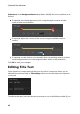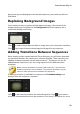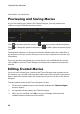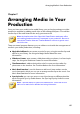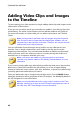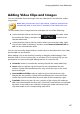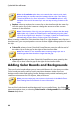Operation Manual
81
PowerDirector Plug-ins
To apply a zoom in on the media clip, click on the icon. Click to remove it
if required.
Adding Video Effects to Clips
In the Theme Designer you can add special effects to your images and video clips.
Each special effect has unique attributes that you can customize to help achieve
the impression you want in your video production.
To add a video effect to a clip, do this:
1. Click on the Effects tab.
2. Select an effect and then drag and drop it on the clip.
3. If required, right-click on the clip and then select Modify Effect Settings. Use
the available sliders and options to customize the video effect to your
preference. Click on OK to save your changes.
See Adding Video Effects for more information on video effects.
Editing Background Music
You can customize the music that is used in your video. To edit the background
music, select one of the following options in the Background music drop-down:
Default (First Page): select this option to use the background music that is
included by default in theme templates.
Note: if you select sequences from more than one theme template, the
Theme Designer uses the background music that is applied to the first
sequence in the video.
Imported: select this option if you want to import your own custom
background music from your computer's hard drive. Select the music you
want to use and then click OK to set it as the music used.
No Music: select this option if you don't want to have any background music
in your video.
Background Music Preferences
You can trim the music used in your video or add fades. To do this, select