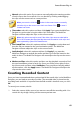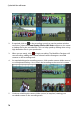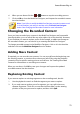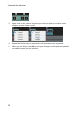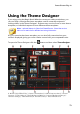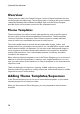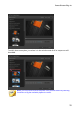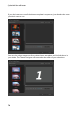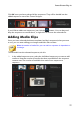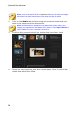Operation Manual
73
PowerDirector Plug-ins
Using the Theme Designer
If you enjoy using the Magic Movie Wizard to create your video productions, you
can now fully customize the theme templates used to create these dynamic
looking videos in the Theme Designer*. A theme may consist of one or more theme
templates, or individual sequences from different theme templates.
Note: * optional feature in CyberLink PowerDirector. Check the version
table on our web site for detailed versioning information.
As you customize the theme template, you can also fully customize how your
media is displayed, giving you more creative control over your outputted movie.
To open the Theme Designer click the button and then select Theme Designer.
A - M edia Ta b, B - Effects Ta b, C - Sequence Content Area , D - Added Sequences Area , E - Selected
Sequence, F - Title Settings, G - Them e Ba ckground M usic, H - Sequence Ba ckground Im a ge, I -
Transition Settings, J - Preview Window, K - Preview Controls, L - Auto Fill M edia Slots