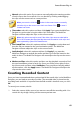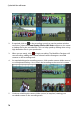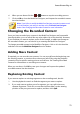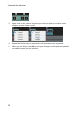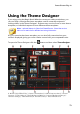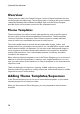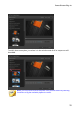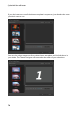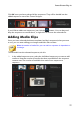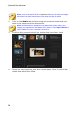Operation Manual
71
PowerDirector Plug-ins
6. When you are done click the or button to stop the recording process.
7. Click on OK to close the MultiCam Designer, and import the recorded content
into the timeline.
Note: if you'd like to modify the MultiCam Designer recorded content once it
is in the timeline, just select it and then click the M ultiCam Designer
button. See Changing the Recorded Content for more information.
Changing the Recorded Content
Once you have recorded your content in the MultiCam Designer and imported it
into the timeline, you can edit it like any other video clip on the timeline. However,
if you find that you want to replace some of the footage, or add more footage to
the recorded content, you can do this by re-entering the MultiCam Designer.
To change recorded content in the MultiCam Designer, click on it in the timeline
and then click on the MultiCam Designer function button.
Adding More Content
If required, you can record more content. You can record from the beginning over
the existing content, or continue from where you left off by using the playback
controls to find a specific starting point to record from. See Creating Recorded
Content for information on recording new content.
When you are done, click OK to save your changes and import the updated
recorded content into the timeline.
Replacing Existing Content
If you want to replace an existing segment on the recording track, do this:
1. Use the playback controls to find the segment you want to replace.
2. If you only want to replace part of a segment, you can split it into two
separate segments. To do this, ensure the timeline slider is at the starting
position of the part you want to replace, and then click Split.