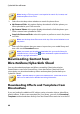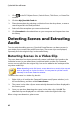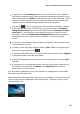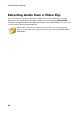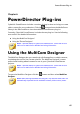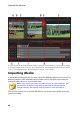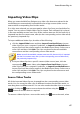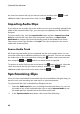Operation Manual
62
CyberLink PowerDirector
1. Click in the PiP Objects Room, Particle Room, Title Room, or Create Disc
module.
2. Click the My CyberLink Cloud tab.
3. Filter the templates by selecting a collection from the drop-down, or enter a
search keyword in the field provided.
4. Select all of the templates you want to download.
5. Click Download to download them to your computer and import them into
the library.
Detecting Scenes and Extracting
Audio
To assist with the editing process, CyberLink PowerDirector can detect scenes in
your video clips or extract the audio from them. These new clips are displayed,
separately from the original clips, in the media library.
Detecting Scenes in a Video Clip
The scene detection function automatically creates individual clips based on the
individual scenes (or pre-edited shots) contained within a video clip. Detected
scenes are not split from the original clip, but can be added to the workspace like
any other media clip.
Note: depending on the file format, scene detection on certain clips may not
work as precisely as it does for others. You may need to split the scenes
manually in the Scene Detection window.
To detect the scenes in a video clip, do this:
1. Right-click on it in either the Captured Content area (Capture window), or in
the media library, and then select Detect Scenes.
2. The scenes in the video clip are automatically detected and then displayed in
the Scenes panel.
3. Once you are done detecting the scenes in the video clip, click OK. The
detected clips are displayed in a sub folder under the original video clip.
When using scene detection, please note: