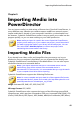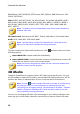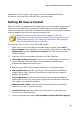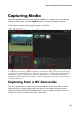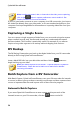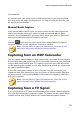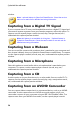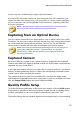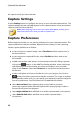Operation Manual
57
Importing M edia into Pow erDirector
(record, stop, etc.) underneath the capture preview window.
If your AVCHD camcorder connects to your computer via a USB connection, just
import the video files directly from your camcorder, as if it was another hard drive
on your computer. See Importing Media for information on importing video files
from your computer.
Note: * optional feature in CyberLink PowerDirector. Check the version
table on our web site for detailed versioning information.
Capturing from an Optical Device
You can capture content from an optical device, such as video scenes from a DVD.
To capture, use the capture player controls (record, play, stop, next/previous frame,
etc.) underneath the capture preview window. You can also use the DVD disc
structure tree to quickly select the titles and chapters you want to capture.
Note: some DVDs are protected by technology that does not allow you to
capture the content they contain. * Optional feature in CyberLink
PowerDirector. Check the version table on our web site for detailed
versioning information.
Captured Content
All of the media you capture in the capture window is displayed in the Captured
Content area. When you return to the Edit module, all of the media is automatically
imported into your media library.
In the Captured Content area you can right-click on media to perform a number of
options, including detecting scenes in video clips and deleting unwanted content
so that it won't import into the Edit module.
The content captured in CyberLink PowerDirector is stored in the folder noted
underneath the Captured Content area. If you want to store it in a different location,
click the Change Folder button and select a different folder.
Quality Profile Setup
To set the file format and quality of the media you capture, click the Profile button.
If this button is grayed out, that means that the original format and quality of the
media is maintained, as set on the original media device (camcorder, etc.).
The profile settings that are available depend on the capture device connected and