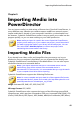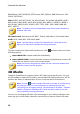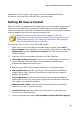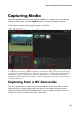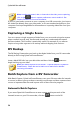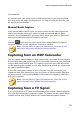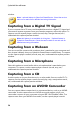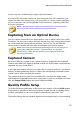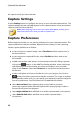Operation Manual
55
Importing M edia into Pow erDirector
Camcorder tab.
An interval/scene is the content you recorded each time you pressed record and
then stop during the video shooting process. For help on using this function, use
the tips on the user interface.
Manual Batch Capture
Using manual batch capture* gives you more control over the capturing process
and ensures that the scenes you want to include are captured. Manual batch
capture is recommended when you know which scenes you want to capture and
have a good idea where they are located on the tape.
Click the button to access the manual batch capture feature. For help on
using this function, use the helpful tips on the user interface.
Note: * optional feature in CyberLink PowerDirector. Check the version
table on our web site for detailed versioning information.
Capturing from an HDV Camcorder
You can capture video footage you shot with an HDV* camcorder. Use the capture
from an HDV camcorder option only if your camcorder connects to your computer
using an IEEE 1394 (FireWire) cable. To a capture scene from your HDV camcorder,
use the capture player controls (record, stop, fast forward, rewind, etc.) underneath
the capture preview window.
If your HDV camcorder connects to your computer via a USB connection, just
import the video files directly from your camcorder, as if it was another hard drive
on your computer. See Importing Media for information on importing video files
from your computer.
Note: * optional feature in CyberLink PowerDirector. Check the version
table on our web site for detailed versioning information.
Capturing from a TV Signal
If your computer has a TV* tuner card installed and you want to capture segments
from your favorite programs, select this option. To capture, use the capture player
controls (record, stop, change channel, etc.) underneath the capture preview