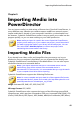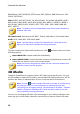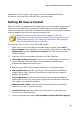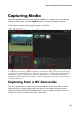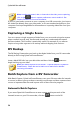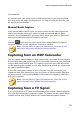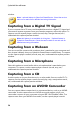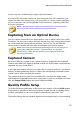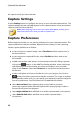Operation Manual
52
CyberLink PowerDirector
frame first. Use this feature if while editing or playing back 3D content you
begin to feel uncomfortable or uneasy. This may be because the layout of the
3D image is displayed differently than most standard content. If this occurs,
try selecting the opposite eye view. This switches the way the 3D content is
displayed on your display device, and may reduce the discomfort.
4. Click OK to set your changes to the selected media file.
The Difference Between 3D and 3D-Like
Effects
In supported versions of CyberLink PowerDirector, there are both 3D effects* and
effects that have "3D-Like" properties.
Like 3D media that can be imported into the library, 3D effects* are composed of
two images from slightly different perspectives. 3D effects have one image for the
left eye, and one image for the right eye. When these images are viewed together
with compatible 3D hardware and software, they produce an effect that gives the
perception of depth. In supported versions of CyberLink PowerDirector, you can
enable this type of 3D effect for PiP media, particle effects, title effects, and on disc
menus. The video effects and transitions indicated with the 3D icon on their
thumbnail, also have these 3D effect properties when viewed and included in 3D
video productions.
Some title effects, transitions, and other features in CyberLink PowerDirector have
3D-Like properties. Available in all versions of the program, these effects are simply
3D animations that only consist of one image. 3D-Like effects do not produce a 3D
depth effect when viewed in 3D mode.
Note: * optional feature in CyberLink PowerDirector. Check the version
table on our web site for detailed versioning information.
Importing PowerDirector Projects
CyberLink PowerDirector projects (.pds files) you worked on and saved previously
can be imported and then directly inserted into your video production's timeline.
To do this, select File > Insert Project from the menu. All of the media in the
original project will be imported into the current project's media library, and also
inserted at the current position of the timeline slider.