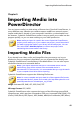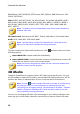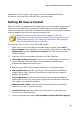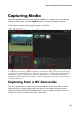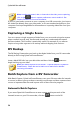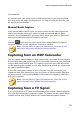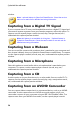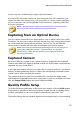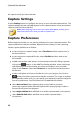Operation Manual
49
Importing M edia into Pow erDirector
Importing Media into
PowerDirector
Chapter 5:
You can import media in a wide variety of formats into CyberLink PowerDirector, in
many different ways. Whether you need to capture media from external sources,
import media that is already on your computer's hard drive, or download it from
the Internet., CyberLink PowerDirector makes it easy to get all your media into the
program quickly, so you can start working on your video production.
Note: media you import is saved in the current CyberLink PowerDirector
project you are working on. If you create a new project, you will be asked if
you want to merge the media in your library into the new project. You can
also select File > New Workspace to create a new project, while
maintaining the current media in the library.
Importing Media Files
If you already have video, audio, and image files that you want to use in your
production on your computer's hard drive, you can import the files directly into
CyberLink PowerDirector's media library in the Media Room. You can also import
media files that are on a removable device.
Note: if you import media files that are on a removable device into the
media library, they will be removed if the removable device is
disconnected. For best results, it is recommended that you copy the media
to your computer's hard drive before importing.
CyberLink PowerDirector supports the following file formats:
Note: for a more complete and up-to-date list of the supported file formats,
and supported devices, please visit out web site: http://www.cyberlink.com/
products/powerdirector-ultimate/spec_en_US.html.
Image: Animated-GIF, BMP, GIF, JPEG, PNG, TIFF
3D Image Format: JPS*, MPO*
CyberLink PowerDirector also supports the import of the following camera RAW
image formats, which are then converted to JPEG once imported: ARW (SONY), CR2
(Canon), DNG (Ricoh), ERF (Epson), KDC (Kodak), MRW (Konica Minolta), NEF (Nikon),