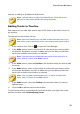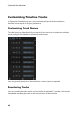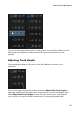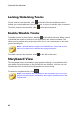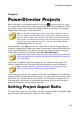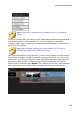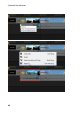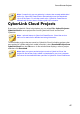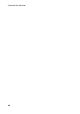Operation Manual
43
PowerDirector Projects
PowerDirector Projects
Chapter 4:
When working on a new video production, click the button to save it as a .pds
file, a project file format that is used exclusively by CyberLink PowerDirector. These
project files can be imported directly into the timeline, if required. See Importing
PowerDirector Projects for more information.
Note: a CyberLink PowerDirector project (.pds) file essentially contains a
list of the media clips and effects used in your project, and a log of all the
edits you want to make to your media. Project files do not include the media
clips in them. If you want to save all your video production files in one place,
use the Pack Project Materials function. To do this select, File > Pack
Project Materials from the menu.
Use the options in the File menu to save, create new, or open existing projects in
CyberLink PowerDirector. When you create a new project, CyberLink PowerDirector
resets your media library. If you want to create a new video production using the
same media currently in your library, select File > New Workspace.
Note: saved PowerDirector projects are now easily accessible in the media
library, and they are also reusable. See Reusing PowerDirector Projects for
more information.
If you have a CyberLink Cloud subscription you can upload saved projects and
more to CyberLink Cloud*. See CyberLink Cloud Projects for more information.
Note: * optional feature in CyberLink PowerDirector. Check the version
table on our web site for detailed versioning information.
The changes you make to your media in CyberLink PowerDirector do not affect the
original media you imported into the program. Since your edits are all saved in the
project file, you can trim, edit, or remove clips, but still keep your original files on
your hard drive, untouched. So let yourself get creative. If you end up changing
things too drastically, you can always start over.
Setting Project Aspect Ratio
To set the aspect ratio for your project, and your outputted video, select 4:3 or 16:9
from the aspect ratio drop-down at the top of the window.