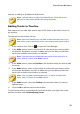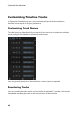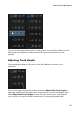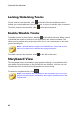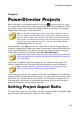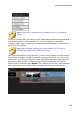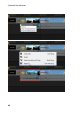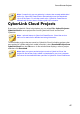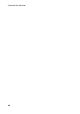Operation Manual
42
CyberLink PowerDirector
Locking/Unlocking Tracks
To lock a track in the timeline, click at the left of the track. When a track is
locked, you cannot add new clips to the track, or move or edit the clips it contains.
To unlock a track in the timeline, click to the left of the track.
Enable/Disable Tracks
To disable a track in the timeline*, deselect to the left of the track. When a track
is disabled, the media it contains is not displayed in the Preview window. This
allows you to preview your project by tracks so you can concentrate on the track
you are working on.
Note: * optional feature in CyberLink PowerDirector. Check the version
table on our web site for detailed versioning information.
To enable a track in the timeline, select to the left of the track.
Storyboard View
The storyboard view is essentially a large graphical display, or storyboard, of all
your video clips and images on the first track in the timeline. You can use it to
visualize the main scenes and overall production more clearly.
To switch to storyboard view, click .
Note: some features are unavailable in the storyboard view. If you try to
perform a function that is unavailable, the program switches back to the
timeline view.