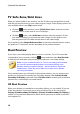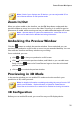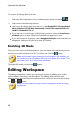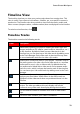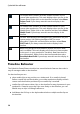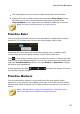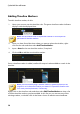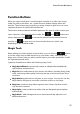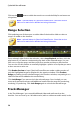Operation Manual
38
CyberLink PowerDirector
Click on the button within these tools to consult the iHelp for assistance on
using them.
Note: * optional feature in CyberLink PowerDirector. Check the version
table on our web site for detailed versioning information.
Range Selection
Click and drag one of the arrows on either side of the timeline slider to select a
range* of media on the timeline.
Note: * optional feature in CyberLink PowerDirector. Check the version
table on our web site for detailed versioning information.
Once selected, right click on the selection, select Loop Playback, and then click the
play button if you want to continuously play back of the selected range. You can
also cut or copy the range, and then paste it to another position on the timeline.
You can also use this feature to manually highlight a portion of a clip that you want
to then remove or trim out.
Click Render Preview to have CyberLink PowerDirector render a video preview of
only the highlighted range for playback in the preview window. Click Produce
Range to produce just the selected range in the Produce window, outputting it as a
video file that will be added to the media library.
Click Lock Range if you want to lock the selected range. Once locked, you can
more easily preview and even add additional media into the range for previewing,
rendering, or producing. Click Lock Range again to unlock the selected range.
Track Manager
In the Track Manager* you can add additional video and audio tracks to the
timeline. You can have up to 100 video tracks (with or without an audio track) in the