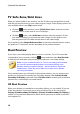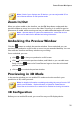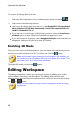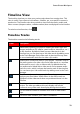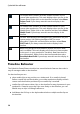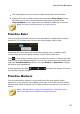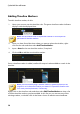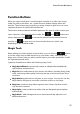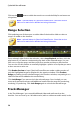Operation Manual
37
PowerDirector Wo rkspace
Function Buttons
When you select media that is on the timeline, whether it's a video clip, image,
audio clip, effect, title effect, etc., several function buttons display above the
timeline. These buttons let you perform a variety of tasks or gain access to some
important features of CyberLink PowerDirector.
The function buttons that are available depend on the type of media content you
select. However, whenever you select media, the and buttons are
always displayed. Click to remove the selected media content from the
timeline, or to gain access to more timeline functions, which vary
depending on the selected media.
Magic Tools
When editing your video project in the timeline, you can click the button
to use the magic tools to edit and touch up your audio, video, and image clips.
Magic tools can also help you add a creative style to your video production or add
the right background music.
CyberLink PowerDirector offers the following magic tools:
Magic Movie Wizard: automatically creates an edited video blended with
stylish effects and transitions.
Magic Fix: fixes and enhances your photos and videos, including fixing shaky
video, enhancing video quality, removing red-eye, and enhancing the focus
on photos.
Magic Motion: applies zooms and pans to your images. You can also use the
Magic Motion Designer to manually customize motion on an image.
Magic Cut: condenses long video segments into shorter clips that contain
only the best moments.
Magic Style: creates professional videos with pre-designed style templates
automatically.
Magic Music*: adds background music that automatically adjusts to suit
different durations.