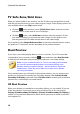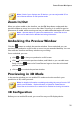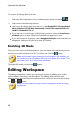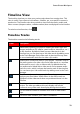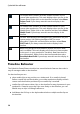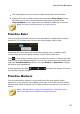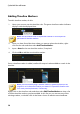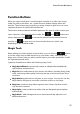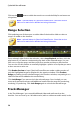Operation Manual
35
PowerDirector Wo rkspace
click and drag the mouse to select multiple media clips on the timeline.
right-click on select media in the timeline and select Group Objects. Doing
this allows you to move all the selected media clips as a group. Select
Ungroup Objects to once again allow for individual media clip movement.
Note: you cannot include transitions in grouped objects.
Timeline Ruler
You can resize the timeline ruler for a more expanded or condensed view of your
production. To resize the ruler, click on the ruler and drag it left or right.
Expanding the ruler is especially handy when aligning clips and effects, while
condensing it gives you a global overview of your entire production.
Click to auto fit your current project in the timeline area if you want to view the
entire movie in the editing workspace. You can also right-click on the timeline ruler
and select View Entire Movie to do this. Or select Zoom In or Zoom Out to change
the view to your required size.
Use the timeline ruler slider located in the bottom left corner
to manually resize the timeline.
Timeline Markers
You can add timeline markers* to the timeline ruler for more precise media
placement on the timeline. Once added, media clips snap to the timeline markers,
allowing your media to appear in your video production at the exact moment you
want it.
Note: * optional feature in CyberLink PowerDirector. Check the version
table on our web site for detailed versioning information.