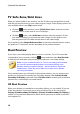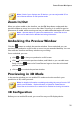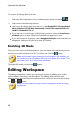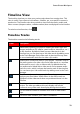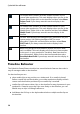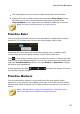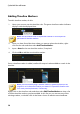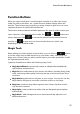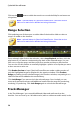Operation Manual
31
PowerDirector Wo rkspace
Note: if both of your displays are 3D devices, you can only enable 3D on
one of the two devices in dual preview mode.
Zoom In/Out
When you place media on the timeline, use the Fit* drop-down underneath the
preview window to zoom in or out on the video. Zooming in is useful for precise
placement of media, while zooming out lets you add media that begins off screen.
Note: * optional feature in CyberLink PowerDirector. Check the version
table on our web site for detailed versioning information.
Undocking the Preview Window
Click the button to undock the preview window. Once undocked, you can
preview your production at full screen or move it to an extended desktop. You can
also resize the timeline and library window to your liking.
Once undocked, you can:
click or to view your production at full screen.
click to minimize the preview window, and hide it so you can edit more
freely. Click on next to the PowerDirector logo to show the minimized
preview window.
click on to re-dock the preview window.
Previewing in 3D Mode
In the preview window you can enable 3D* mode to view the media in your
production in 3D, while you work.
Note: for detailed information on adding and setting the source format of 3D
media, see 3D Media. * Optional feature in CyberLink PowerDirector.
Check the version table on our web site for detailed versioning information.
3D Configuration
Before you can enable 3D mode, you must first set your 3D display device.