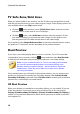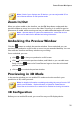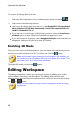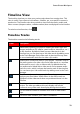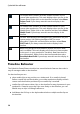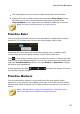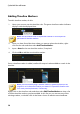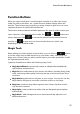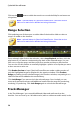Operation Manual
29
PowerDirector Wo rkspace
the TV safe zone, display grid lines, or enable dual preview.
Note: you can set the default settings for these options in Display
Preferences.
Preview Quality
Click , select Preview Quality, and then a preview quality from the list (Full HD*,
HD*, high, normal, low) to set the resolution/quality of the video used when
previewing your movie in the preview window. The higher the quality you select,
the more resources that are required to preview your video project.
Note: Full HD and HD preview resolution are only available when the Ultra
version of CyberLink PowerDirector is installed on a 64-bit operating
system.
Preview Mode
CyberLink PowerDirector provides two modes you can use to preview your video
production:
Real-time Preview: synchronizes and renders clips and effects in real-time,
displaying a preview of your video at the specified frames per second. See the
timeline frame rate option in General Preferences for information on setting
the correct frame rate for your production.
Non Real-time Preview: mutes the audio and displays a preview at a reduced
speed to help make editing go more smoothly. Useful when editing high-
definition video, using multiple PiP tracks on a less powerful computer, or
when you receive dropped frames when previewing. By muting the audio and
slowing down the video, CyberLink PowerDirector lets you view more frames
per second when your computer has trouble providing a smooth preview
during editing.
Note: you can also preview a portion of your video using the Render
Preview and Produce Range options. See Range Selection for more
information on these functions.