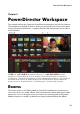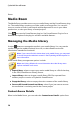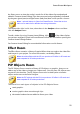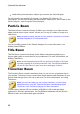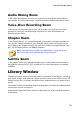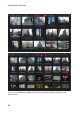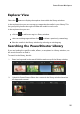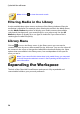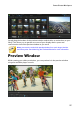Operation Manual
28
CyberLink PowerDirector
Preview Player Controls
With the player controls you can preview your production as you edit, including
playing your project from the current timeline position, or pausing and stopping
playback.
Click the Clip button to play back only the clip that is selected in the timeline, or
Movie to play the entire video production. When viewing media in Clip mode, the
cross hairs and grid lines/TV safe zone (if enabled) are visible to help with the
placement of the selected clip in the video display area. When in Movie mode,
these items are hidden.
Note: you can set PowerDirector to auto switch the playback mode to
Movie mode in Editing Preferences.
Use the button to select a seek by method (frame, second, minute, scene,
subtitle, chapter, segment) and then use the buttons on either side of it for a more
precise step through of your current production.
You can also click and drag the playback slider, or enter in a specific timecode in
the time field, and then press the enter key on your keyboard to quickly find a
specific scene.
Click the button to undock the preview window for a larger view of your
production. See Undocking the Preview Window for more information.
Taking a Screen Snapshot
While previewing your project, you can take a still 2D screen snapshot and save it as
a BMP, JPG, GIF, or PNG image file. You can also take a still 3D screen snapshot and
save it as an MPO or JPS image file.
To do this click the button on the player controls.
You can change the image file format (or the default image file name) on the File
Preferences tab. See File Preferences for more information.
Preview/Display Options
CyberLink PowerDirector includes some preview and display options that help
make your editing experience easier. Click on to set the preview quality, show