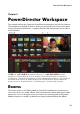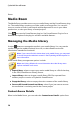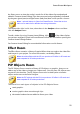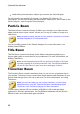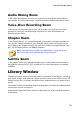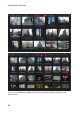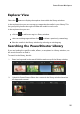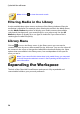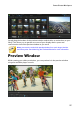Operation Manual
26
CyberLink PowerDirector
Note: click on to clear the search results.
Filtering Media in the Library
Use the available drop-down menus at the top of the library window to filter the
media that is displayed. For example, when viewing the media in the Media Room,
use the Media Content drop-down to display your media content, the available
color boards, backgrounds, your saved projects, or to select a tag. Use the All
Media drop-down to display all or one type of media file if you want to find a
certain type of media file quickly.
Library Menu
Click on to access the library menu. In the library menu you can sort the
content in a room by name, date created, file size, and more. You can also select all
the content in the room or change the media/effect thumbnail display size. Other
options that are available in the library menu, but are dependent on the specific
room you are in.
Note: if you cannot find this button when in the media library, you may need
to resize the preview window to reveal it. See Expanding the Workspace for
more information.
Expanding the Workspace
The look of the CyberLink PowerDirector workspace is fully expandable and
customizable based on your personal preference.