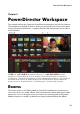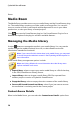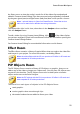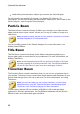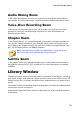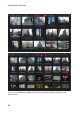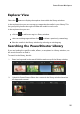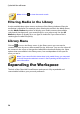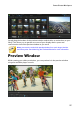Operation Manual
23
PowerDirector Wo rkspace
Audio Mixing Room
In the Audio Mixing Room you can use controls to mix all of the audio tracks in
your project. For more information, see Mixing Audio and Recording Voice-Overs.
Voice-Over Recording Room
In the Voice-Over Recording Room you can record a voice over for your video
production, while you are watching it play back. For more information, see
Recording Voice-Overs.
Chapter Room
In the Chapter Room* you can automatically or manually set chapter markers for
your project. Setting chapters on your final disc allows viewers to jump from the
menu page to the chapter markers you have set in order to navigate through your
disc. For more information, see Adding Chapters.
Note: * optional feature in CyberLink PowerDirector. Check the version
table on our web site for detailed versioning information.
Subtitle Room
In the Subtitle Room you can add subtitles to your video production manually or
through the import of a TXT, SRT, or MKV file. For more information, see Adding
Subtitles.
Library Window
The library window contains all of the media in CyberLink PowerDirector, including
your video, images, and audio files. When you are in other rooms (Effect Room, PiP
Objects Room, etc.), it contains the effects, titles, and transitions you apply to your
media.
The media content and available buttons that display in the library window depend
on the room you are currently in.
Use the slider above the library window to adjust the size of the media thumbnails
in the library.