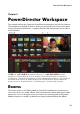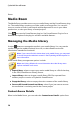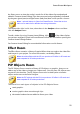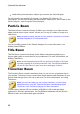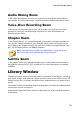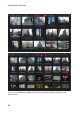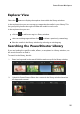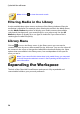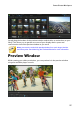Operation Manual
20
CyberLink PowerDirector
Room.
Media Room
The Media Room provides access to your media library and the PowerDirector plug-
ins. The media library contains your video, audio, and image files. You can also
access a number of useful color boards and backgrounds for use in your video
productions, or view your library of saved projects.
Click to access the PowerDirector plug-ins. See PowerDirector Plug-ins for a
detailed description of the plug-ins and their available features.
Managing the Media Library
Use the button to manage the media in your media library. You can sort the
media, change the media thumbnail icon size, or select Details to view file
information instead of a thumbnail.
Note: if you cannot find this button when in the media library, you may need
to resize the preview window to reveal it. See Expanding the Workspace for
more information.
Other media library management options include:
Note: see Library Window for more information about the library menu
options available in all rooms.
Export Library: select to export your entire media library as a file for backup,
in the PDL (PowerDirector Library) format.
Import Library: select to import a media library PDL file, exported from
another project or version of CyberLink PowerDirector.
Empty the Library: select to empty the entire contents of the media library.
Remove All Unused Content from Library: select if you just want to remove
the media that is not being used in the current project.
Content Aware Details
When in the Media Room, you can select the Content Aware Details* option from