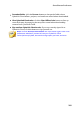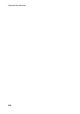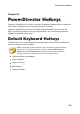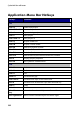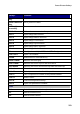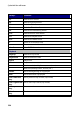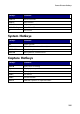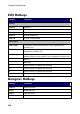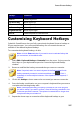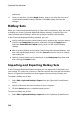Operation Manual
298
CyberLink PowerDirector
preference.
6. Once you are done, click the Apply button, enter a name for the new set of
customized keyboard hotkeys, and then click OK to apply and save the
changes.
Hotkey Sets
When you customize keyboard hotkeys in CyberLink PowerDirector, they are saved
as hotkey sets in the Customize Keyboard Hotkeys window. If required you can
create multiple sets of hotkeys, which are quickly accessible in the window.
In the Customize Keyboard Hotkeys window, you can:
quickly switch among the saved hotkey sets by selecting the one you want to
use from the Hotkey sets drop-down and then clicking the Apply button.
Select the PowerDirector Default hotkey set to use the original hotkey
settings.
edit an existing hotkey set by further customizing the keyboard hotkeys, and
then clicking the Apply button. Click the Save as button to save it as a brand
new hotkey set.
delete a custom hotkey set by selecting it in the Hotkey sets drop-down and
then clicking the Delete button.
Importing and Exporting Hotkey Sets
In the Customize Keyboard Hotkeys window you can export all of the hotkey sets
you created. This saves the custom to a file that can then be imported into another
version of CyberLink PowerDirector that supports the importing of hotkey sets.
To export a hotkey set, do this:
1. Select Edit > Keyboard Hotkeys > Export from the CyberLink PowerDirector
menu.
2. Specify a file name and save location on your computer.
3. Click the Save button to complete export process.
To import a hotkey set, do this:
4. Select Edit > Keyboard Hotkeys > Import from the CyberLink PowerDirector