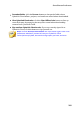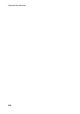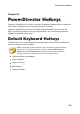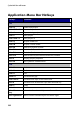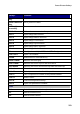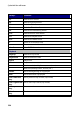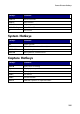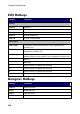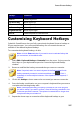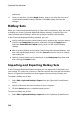Operation Manual
297
PowerDirector Ho tkeys
Hotkeys
Command
Ctrl + E
Center-align text
Up arrow key
Move object up
Down arrow key
Move object down
Left arrow key
Move object left
Right arrow key
Move object right
Alt + D
Share template on DirectorZone
Customizing Keyboard Hotkeys
CyberLink PowerDirector lets you fully customize its keyboard shortcut hotkeys to
fit your requirements. You can even add hotkeys for commands that are not
available in the default keyboard hotkeys.
To customize the keyboard hotkeys, do this:
Note: click the Restore button if you need to reset a selected hotkey that
you customized, to the default value.
1. Select Edit > Keyboard Hotkeys > Customize from the menu. Or just press the
Alt+H keys on your keyboard to open the Customize Keyboard Hotkeys
window.
2. Browse to and find the hotkey command that you want to customize.
Note: if required, enter in a search keyword in the field provided for the
hotkey command you want to customize and then click . Click it
repeatedly to locate multiple instances of the inputted search keyword, if
required.
3. Click in the Hotkeys column next to the command you want to customize.
4. Press the hotkey combination on your computer's keyboard that you want to
use/replace the existing hotkey with.
Note: if the keyboard hotkey you specify is already in use in the program,
you will be asked if you want to remove it from the existing command to use
in the new specified command. The replaced command will no longer have
a keyboard hotkey associated to it.
5. Repeat the above steps to customize all the keyboard hotkeys to your