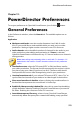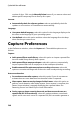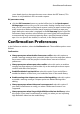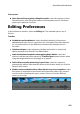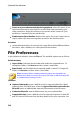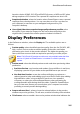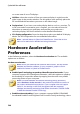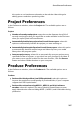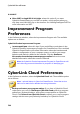Operation Manual
285
PowerDirector Preferences
have the choice of BMP, JPG, GIF and PNG 2D formats, or MPO and JPS when
taking snapshots of 3D content. The captured 3D snapshots are also in 3D.
Snapshot destination: select the location where PowerDirector saves captured
snapshots from the drop-down. You can save them as a file, copy them to
your clipboard, or set them as your wallpaper background on your
computer's desktop.
Use original video size as snapshot image quality whenever possible: select
this option if you want the image to be the same size and quality as the
original video, instead of the smaller preview window it is taken in.
Display Preferences
In the Preferences window, select the Display tab. The available options are as
follows:
Preview quality: select the default preview quality from the list (Full HD*, HD*,
high, normal, low) to set the resolution/quality of the video used when
previewing your movie in the preview window. The higher the quality you
select, the more resources that are required to preview your video project.
Note: Full HD and HD preview resolution are only available when the Ultra
version of CyberLink PowerDirector is installed on a 64-bit operating
system.
Preview mode: select the default preview mode used when previewing video
production:
Real-time Preview: synchronizes and renders clips and effects in real-time,
displaying a preview of your video at the specified frames per second.
Non Real-time Preview: mutes the audio and displays a preview at a
reduced speed to help make editing much more fluid. Useful when editing
high-definition video, using multiple PiP tracks on a less powerful
computer, or when you receive dropped frames when previewing. By
muting the audio and slowing down the video, CyberLink PowerDirector
lets you view more frames per second when your computer has trouble
providing a smooth preview during editing.
Snap to reference lines*: select to have the selected objects in the preview
window snap to the grid lines, TV safe zone, and the boundary of the window.
TV safe zone: select to enable a box on the preview window that indicates the