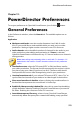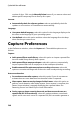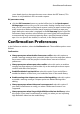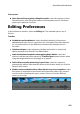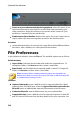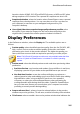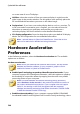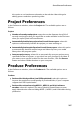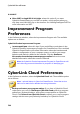Operation Manual
284
CyberLink PowerDirector
Switch to move mode automatically during playback: select this option if you
want PowerDirector to auto switch to movie mode when previewing your
video production. Doing this allows you to preview all the content in your
production, instead of just the selected clip.
Enable snap to clips in timeline: deselect this option if you don't want clips to
snap to other clips when moving them around on the timeline tracks.
Durations:
set the default durations (in seconds) for image files and the different effects,
transitions, titles, subtitles, etc. when placed in the timeline.
File Preferences
In the Preferences window, select the File tab. The available options are as follows:
Default locations:
Import folder: indicates the last folder that media was imported from. To
change this folder, click Browse and then select a new folder.
Export folder: set the folder where captured media is saved. To change this
folder, click Browse and then select a new folder.
Note: the export folder is where produced projects are outputted to by
default. Also, when you burn a file to disc, this folder is where the temp file
is created before burning it to disc.
File name:
Captured video prefix: enter a default name for captured video files. When
capturing from a DV/HDV tape, select the Append time information after the
file prefix option to add the date captured information to the file name.
Production file prefix: enter a default name for your produced files.
Snapshot file name: enter a default name for captured snapshots in both 2D
and 3D. Select a file format from the drop-down list for your snapshots. You