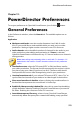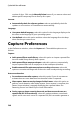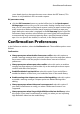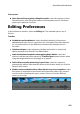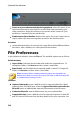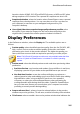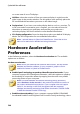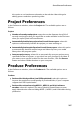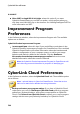Operation Manual
280
CyberLink PowerDirector
number of days. Click on the Manually Delete button if you want to select and
delete specific temporary files to free up disc space.
Internet:
Automatically check for software updates: select to periodically check for
updates or new versions of PowerDirector automatically.
Language:
Use system default language: select this option for the language display to be
the same as the language of your operating system.
User defined: select this option and then select the language from the drop-
down list that you want to use.
Capture Preferences
In the Preferences window, select the Capture tab. The available options are as
follows:
Capture:
Add captured files to media library: select this option to import captured files
into the media library directly after capture.
Add captured files to empty workspace: select this option to automatically
import captured files into an empty area in the workspace (timeline).
Enable automatic file replacement when recording voice-over: select this
option to overwrite existing audio if the voice-over overlaps during recording.
Auto scene detection:
Do not detect scenes after capture: select this option if you do not want to
activate the auto scene detection function after video is captured.
After capture, detect scenes by change of video frames: select this option to
perform scene detection after video capture. Once capture is complete, the
Detect Scenes window is opened, displaying the captured video. See
Detecting Scenes in a Video Clip for more information.
During capture, detect scenes by timecode, and then save each scene as a
separate file (DV-VCR mode only): select this option to detect scene break
signals and to save each scene as a separate file. (DV camcorders generate a