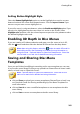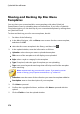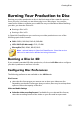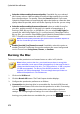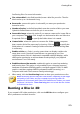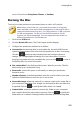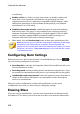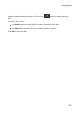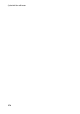Operation Manual
275
Creating Discs
music. Choose from Living Room, Theater, or Stadium.
Burning the Disc
To burn your video production and created menu to a disc in 3D, do this:
Note: before you burn the disc, you should ensure there is enough disc
space available (on the export folder drive/partition) for the temp file that is
created and then burned to the disc. For DVD production, 10 GB is required
(20 GB recommended). For Blu-ray Disc/AVCHD production, 60 GB
required (100 GB recommended). You can change the export folder to a
different drive/partition in File Preferences.
1. Click on the 3D Disc tab.
2. Click the Burn in 3D button. The Final Output window displays.
3. Configure the production preferences as follows:
Current drive: the burning drive (or removable disc for the AVCHD format)
CyberLink PowerDirector will use to burn the production to disc. If necessary,
click the button to select another drive and configure the burn
settings. See Configuring Burn Settings for more information. If you are
burning your production to a rewritable disc, you can click to erase it.
See Erasing Discs for more information.
Disc volume label: in the field provided, enter a label for your disc. The disc
label can be up to 16 characters long.
Burn to disc: ensure this option is selected if you want your production
burned to a disc.
Number of copies: in the field provided, enter the number of discs you want
CyberLink PowerDirector to burn for you in succession.
Save as disc image: select this option if you want to create a disc image file on
your computer's hard drive. Disc images can be burned to disc at a later time
if required. Click on to specify the folder where it is created.
Create a folder: select this option to create a disc folder on your computer
that contains all the files necessary for burning. Click on to specify the
folder where it is created. Creating a folder overwrites all of the existing data