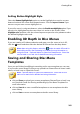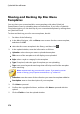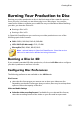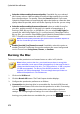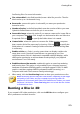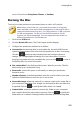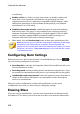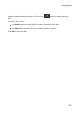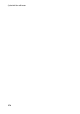Operation Manual
274
CyberLink PowerDirector
Note: * optional feature in CyberLink PowerDirector. Check the version
table on our web site for detailed versioning information.
Configuring Disc Preferences
The following preferences are available on the 3D Disc tab:
Disc Format
select the disc format type you want to use to burn your video to a disc.
Depending on the disc format type that you select, there may be a drop-down
option to select the capacity of the disc.
Video and Audio Settings
Select the video recording format: if available for your selected disc format,
select the recording format of the video on your disc and its aspect ratio.
Select the video encoding format and quality: if available for your selected
disc format, select a video encoding format and video quality for your disc
from the drop-downs. For quality, select the Smart Fit option if you want
CyberLink PowerDirector to automatically adjust the bitrate to create the best
quality video file possible, which will fit the capacity of the disc you are using.
Select the audio encoding format and channels: select an audio format for
your disc, and the number of channels it is capable of outputting to. If
burning a DVD, Blu-ray Disc, or AVCHD disc, you can select Dolby Digital to
create a disc with Dolby Digital 2 or 5.1 surround sound. If burning a DVD or
Blu-ray Disc, you can also select DTS to have CyberLink PowerDirector use the
DTS 5.1 Producer to create a disc with DTS 5.1 surround sound.
Note: the video quality and audio type options that are available depend on
the disc format that you have selected.
3D output format: select the 3D output source format of the video that is
rendered and then burned to the disc.
Note: subtitles and disc menus are not supported on 3D discs using the
side-by-side 3D source format.
Enable CyberLink TrueTheater Surround: if available, select this option to
enable CyberLink TrueTheater Surround to enhance the menu background