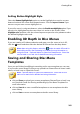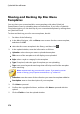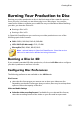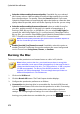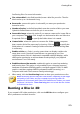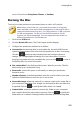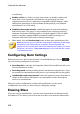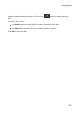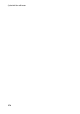Operation Manual
273
Creating Discs
See Erasing Discs for more information.
Disc volume label: in the field provided, enter a label for your disc. The disc
label can be up to 16 characters long.
Burn to disc: ensure this option is selected if you want your production
burned to a disc.
Number of copies: in the field provided, enter the number of discs you want
CyberLink PowerDirector to burn for you in succession.
Save as disc image: select this option if you want to create a disc image file on
your computer's hard drive. Disc images can be burned to disc at a later time
if required. Click on to specify the folder where it is created.
Create a folder: select this option to create a disc folder on your computer
that contains all the files necessary for burning. Click on to specify the
folder where it is created. Creating a folder overwrites all of the existing data
in a directory.
Enable x.v.Color: x.v.Color is a color system that can display a wider color
range than usual. CyberLink PowerDirector can generate an x.v.Color-
compliant stream, which is backward compatible with RGB displays, while
offering the opportunity to achieve better visual quality if your playback
environment is x.v.Color ready.
Enable hardware video encoder: enable this option to speed up rendering
and burning time. This option is only enabled if your computer supports
hardware acceleration (NVIDIA graphics card that supports CUDA, an AMD
graphics card that supports AMD Accelerated Parallel Processing, or a
computer with Intel Core Processor Family technology).
4. When ready, click the Start Burning button to burn your production to disc.
Note: the burning process may take a few minutes, depending on the length
and quality of your video, and your computer's processing power. Be
prepared for a short wait while CyberLink PowerDirector renders your movie
and burns it to the disc. Time remaining does not include the time it takes
to finalize/close discs.
Burning a Disc in 3D
If you created a 3D* video production, click on the 3D Disc tab to configure your
disc's preferences and burn it to disc.