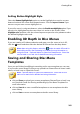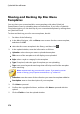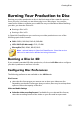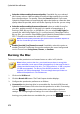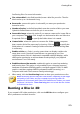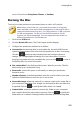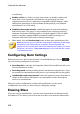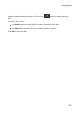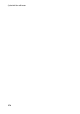Operation Manual
269
Creating Discs
Setting Button Highlight Style
Select the Button Highlight Style option to set the highlight icon used on a menu
button thumbnail for scenes and chapter buttons. Click on Import Custom if you
want to use your own custom highlight icon.
If your disc menu is using text buttons, select the Enable text highlight option if you
want it to be highlighted on the menu when it is active on the screen. Select
Highlight color and then click the colored square to open the color palette to select
the desired highlight color used.
Enabling 3D Depth in Disc Menus
If you are creating a 3D video production and want your disc menu to be in 3D,
click the button and then select the desired 3D format from the drop-down.
Note: when using this feature, select the button to enable 3D mode for
best editing results. See Previewing in 3D Mode for more information on
using this mode. * Optional feature in CyberLink PowerDirector. Check the
version table on our web site for detailed versioning information.
Saving and Sharing Disc Menu
Templates
Once you are finished modifying/customizing a disc menu template you can save
it in your disc menu library for future use, upload it to DirectorZone to share it with
others, or back it up on CyberLink Cloud*.
Note: * optional feature in CyberLink PowerDirector. Check the version
table on our web site for detailed versioning information.
click on Share to upload your custom template to DirectorZone or back it up
on CyberLink Cloud. See Sharing and Backing Up Disc Menu Templates for
more information.
click on Save As to save a modified template as a new template to the disc
menu library.
click on Save to save a new template to the disc menu library.