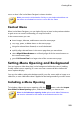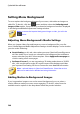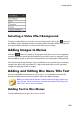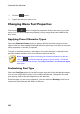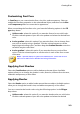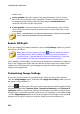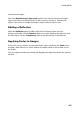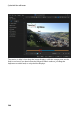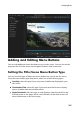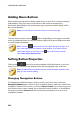Operation Manual
263
Creating Discs
Customizing Font Face
In Font Face you can customize the font color, blur, and transparency. Select to
enable the font face properties on the selected text object, and then use the Blur
and Transparency sliders to customize its appearance.
When customizing the font face color, you have the following options in the Fill
type drop-down:
Uniform color: select this option if you want the font to be one solid color.
Click the colored square to open the color palette and select the desired font
color.
2 color gradient: select this option if you want the font color to change from
one color to another using a gradient. Click the colored squares to set the
beginning and ending colors, and then drag the Gradient direction control to
set which way the color flows.
4 color gradient*: select this option if you want the font to consist of four
colors. Click the colored squares to set the colors in each of the four corners
of the text.
Note: * optional feature in CyberLink PowerDirector. Check the version
table on our web site for detailed versioning information.
Applying Font Shadow
Select the Font Shadow option to add a shadow to the text object. Available
options allow you to change the shadow's color, direction, distance from the text,
and add a transparency or blur effect.
Applying Border
Select the Border option to add a border around the text object. Available options
allow you to change the border's size, and add a transparency or blur effect.
You can customize the border color using the following options in the Fill type
drop-down:
Uniform color: select this option if you want the border to be one solid color.
Click the colored square to open the color palette and select the desired