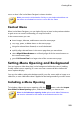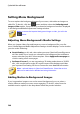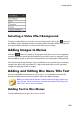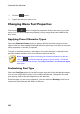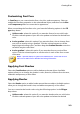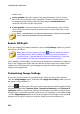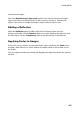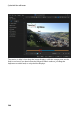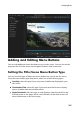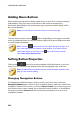Operation Manual
261
Creating Discs
Selecting a Video Effect Background
To apply a video effect to your disc menu's background, click on the button at
the bottom of the designer window, and then select the video effect from the list.
Use any available settings to customize the effect to your liking.
Adding Images to Menus
Click the button to import an image onto your disc menu. Once imported,
you can reposition and resize the image to fit your disc menu as required. If you
want to add an image as the menu's background, see Setting Menu Background.
See Customizing Image Settings if you would like to use chroma key to make the
image in the disc menu transparent. To adjust the fade effect on the imported
image, see Applying Fades to Images.
Adding and Editing Disc Menu Title Text
You can add additional title text to a disc menu, or completely customize the
format and alignment on the existing title text in the Menu Designer.
Note: you cannot edit the title text content in Menu Designer window. You
must edit this title text in the disc menu preview window. See Editing Disc
Menu Title Text for more information.
Adding Text to Disc Menus
To add additional text to your disc menu, do this: