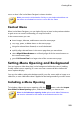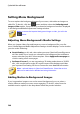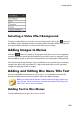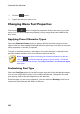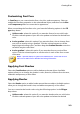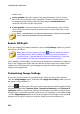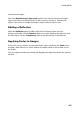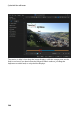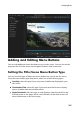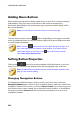Operation Manual
260
CyberLink PowerDirector
Setting Menu Background
To set or replace the background image of your menu, with either an image or a
video file. To do this, click the button and then select the Set Background
Image or Video option. Once selected, set how the background media is displayed
in the Background Media Adjustment Settings window.
Note: to remove the imported background image or video, just click the
button.
Adjusting Menu Background's Media Settings
When you import video clips and images to use as a background for your disc
menu, the Background Media Adjustment Settings window displays. In the window
you can set the following:
Stretch Setting: on this tab, select what you want CyberLink PowerDirector to
do if the video clip or image you selected as the background has a different
aspect ratio than your disc menu template. Select Apply to all menu pages to
use this setting on all menu pages.
Set Source Format: if you are outputting a 3D video production as a 3D-BD*
disc, click on this tab to set the 3D source format of the background video
you imported. See Setting 3D Source Format for more detailed information.
Note: * optional feature in CyberLink PowerDirector. Check the version
table on our web site for detailed versioning information.
Adding Motion to Background Images
If you imported an image to use as the menu's background, you can select a
motion effect to make your menu more engaging. To do this, select from the
available motion options in the drop-down below the preview window.