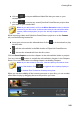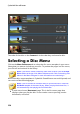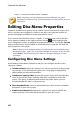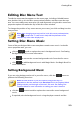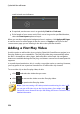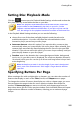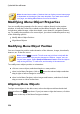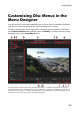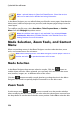Operation Manual
254
CyberLink PowerDirector
mark-in/mark-out indicators.
if required, set the menu music to gradually Fade-in or Fade-out.
if the length of your menu music file is not as long as the specified duration,
select the Auto repeat option to loop it.
When you are done setting the background music options, click Apply to All Pages
to set the music for all the pages in the disc menu, or Apply to set it just for the
current menu page you are viewing in the disc menu preview window.
Adding a First Play Video
Use this option to add a video (or an existing CyberLink PowerDirector project) as a
first play video to your created disc. The first play video plays automatically when
the disc is inserted into a disc player, before the disc menu loads. No navigation
buttons are available during the first play, and viewers cannot fast forward past this
segment.
In a professional production, this is usually a copyright notice or warning. However,
you may prefer to use a personal introduction or other video clip instead.
To set a video clip as the first play video, do this:
click and select the video that you want.
click to remove the video set as the first play video.
click to preview the first play video.
Note: if you are creating a 3D video production and burning it to disc in 3D,
you can use a 3D video clip as the first play video. Once added, click to
set the 3D source format of the clip. See Setting 3D Source Format for more
detailed information.