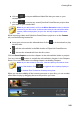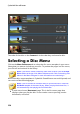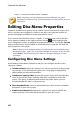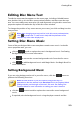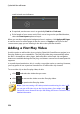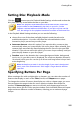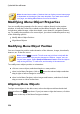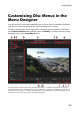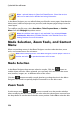Operation Manual
252
CyberLink PowerDirector
menu, i.e. home/root, titles/scenes, chapters.
Note: if required, you can download and import additional disc menu
templates from DirectorZone. See Downloading from DirectorZone for more
information.
Editing Disc Menu Properties
CyberLink PowerDirector gives you full creative control over the look of your disc
menu. Use the menu navigation controls in the disc menu preview window to
preview the design and behavior of the selected disc menu.
If you want to view the titles/scenes, chapters, or subtitles page, click in the disc
menu preview window on the right, and then use the button and the other
menu navigation controls to navigate through the disc menu. Or click the Preview
button at the bottom of the window to view what your burned disc will look like
when played on a disc player.
Note: to perform more advanced editing on a selected disc menu template using
the Menu Designer, right-click on the menu template in the menu library and then
select M odify. See Customizing Disc Menus in the Menu Designer for more
information.
Configuring Disc Menu Settings
At the bottom of the Menu Preferences tab you can configure the disc menu
settings as follows:
Include root menu: select this option if you want a root menu or home page
on your disc. If you deselect this option, the scenes page is displayed by
default when you play the burned disc.
Include menu opening video: deselect this option if you don't want the disc
menu to include the menu opening video that is available in some disc
menus. This option is different than the first play video, which you can
include whether this item is selected or not.
Show thumbnail index: select to add numbering to each scene and chapter
thumbnail on your menu pages.
Enable motion thumbnail: deselect this option if you want to disable the
motion preview in the video title thumbnails in your disc menu.