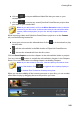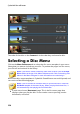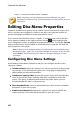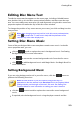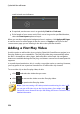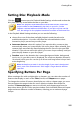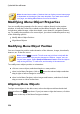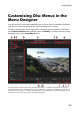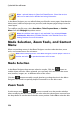Operation Manual
251
Creating Discs
Note: you can choose not to include a root menu on your disc. See
Configuring Disc Menu Settings for more information.
if you have more than one title (video or project), your disc will have a Scenes
page in the Disc Preview Window. Note that when in the Menu Designer, it is
called the Titles page. If you choose to not include a root menu, the scenes
page becomes the page displayed when you play the disc.
a Chapters page where you can navigate through your titles. This page is
available if you added chapters in the Chapter Room.
a Subtitles page that lets you enable/disable the subtitles on your disc.
Note: the Subtitles page in a disc menu is only available if you selected
Create subtitles for disc when creating subtitles in the Subtitle Room.
See Adding Subtitles for more information.
To select the disc menu template for your disc, do either of the following:
Note: after you select your menu template be sure to edit its properties.
You can edit the text, menu music, and more right in the disc menu preview
window on the right. See Editing Disc Menu Properties for more information.
You can also customize a disc menu's buttons, background, individual
pages, and much more in the Menu Designer. See Customizing Disc
Menus in the Menu Designer for more information.
Right-click on the menu template's thumbnail in the menu library that you
want to use and then select:
Apply to set the menu page to the current menu page you are viewing in
the disc menu preview window. For example, if you navigate to the scenes
page in the disc menu preview window and you select Apply, that menu
template is only used on the scenes page of the menu.
Apply to All Pages to apply the menu template to all the pages in your
menu, i.e. home/root, titles/scenes, chapters.
Click on a menu template thumbnail in the menu library that you want to use
and then select:
Apply to set the menu page to the current menu page you are viewing in
the disc menu preview window. For example, if you navigate to a chapters
page in the disc menu preview window and you select Apply, that menu
template is only used on the chapters page of the menu.
Apply to All Pages to apply the menu template to all the pages in your