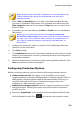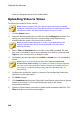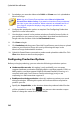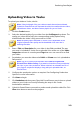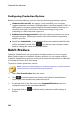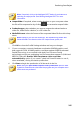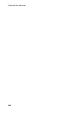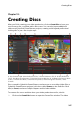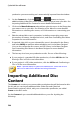Operation Manual
245
Producing Your Project
Note: if required, click on the Intelligent SVRT button for assistance on
selecting an output profile. See Utilizing Intelligent SVRT for more
information.
Output folder: if required, select another location on your computer where
the file will be outputted to by clicking to set another output folder.
Production type: select whether you want to output the selected task as a
video file, video file for a device, or a 3D* video file.
Media file format: select the format of the outputted video file from this drop-
down.
Note: based on your first two selections, the available drop-downs that
follow will differ. Use them to select 3D* output format, profile, etc.
Click OK to close the Profile Settings window and set your changes.
5. If your computer supports hardware acceleration (NVIDIA graphics card
that supports CUDA, an AMD graphics card that supports AMD Accelerated
Parallel Processing, or a computer with Intel Core Processor Family
technology) and you are outputting in a file format that supports it (H.264 and
MPEG-4), select the Enable GPU hardware video encoder
automatically option if you want CyberLink PowerDirector to use it,
when available, during the batch production.
6. Click Start to begin the production of all the tasks in the list.
Note: select the Shut down computer after production option to have
CyberLink PowerDirector shut down the program and your computer once
all the tasks are produced.