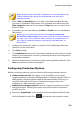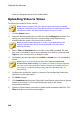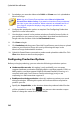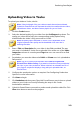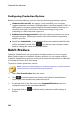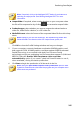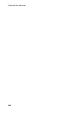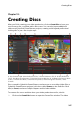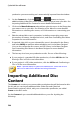Operation Manual
241
Producing Your Project
Configuring Production Options
Before you begin producing, you can select the following production options:
Hardware video encoder: this option is only enabled if your computer
supports hardware acceleration (NVIDIA graphics card that supports CUDA, an
AMD graphics card that supports AMD Accelerated Parallel Processing, or a
computer with Intel Core Processor Family technology), and you are
outputting in a file format that supports it.
Enable preview during production: select this option to preview your movie
during production. Selecting this option will increase the time required to
produce your file.
Specify the Output folder, or the location where the produced video file that
will be uploaded is saved. Click if you want to select another output
folder or change the name of the produced file.
Uploading Video to Niconico Douga
To upload your video to Niconico Douga, do this:
Note: if the size/length of the your video exceeds the maximum allowed,
CyberLink PowerDirector will separate the video into smaller/shorter videos,
upload these videos, and then create a playlist for you on Niconico Douga.
1. Click the Niconico Douga button.
2. Enter your Niconico Douga Username and Password. If you don't have an
account, click the Sign Up to Niconico link to get one.
3. Select the desired quality of your video from the Profile type drop-down. The
quality you select will result in the corresponding quality option being
available after the video is fully processed on Niconico Douga.
Note: the quality option available on Niconico Douga is also dependent on
the original captured video quality and the bandwidth of the user who is
watching the video.
4. Enter a Title and Description for your video in the fields provided. The text
you enter is included on Niconico Douga once uploaded. Also enter in some
keyword Tags that users can search for to find your video.