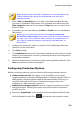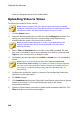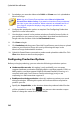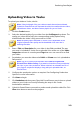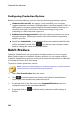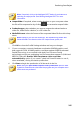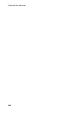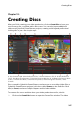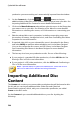Operation Manual
240
CyberLink PowerDirector
folder or change the name of the produced file.
Uploading Video to Vimeo
To upload your video to Vimeo, do this:
Note: if the size/length of the your video exceeds the maximum allowed,
CyberLink PowerDirector will separate the video into smaller/shorter videos,
upload these videos, and then create a playlist for you on Vimeo.
1. Click the Vimeo button.
2. Select the desired quality of your video from the Profile type drop-down. The
quality you select will result in the corresponding quality option being
available after the video is fully processed on Vimeo.
Note: the quality option available on Vimeo is also dependent on the
original captured video quality and the bandwidth of the user who is
watching the video.
3. Enter a Title and Description for your video in the fields provided. The text
you enter is included on Vimeo once uploaded. Also enter in some keyword
Tags that users can search for to find your video.
4. Set whether you want the video to be Public or Private once it is uploaded to
Vimeo.
Note: sign in to DirectorZone and then select Share in CyberLink
DirectorZone Video Gallery if you want to show others how you adjusted
the clips in your video production. When selected, an animated version of
your project's storyboard displays, along with your uploaded video, on
DirectorZone.
5. Configure the production options as required. See Configuring Production
Options for more information.
6. Click Start to begin.
7. Click Authorize and then grant CyberLink PowerDirector permission to upload
videos to your Vimeo account by following the steps in the Vimeo
Authorization windows.
8. CyberLink PowerDirector proceeds to produce and upload the video file. Click
Close when done to return to the program.