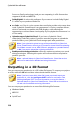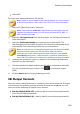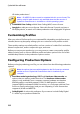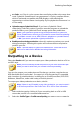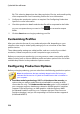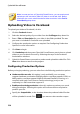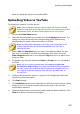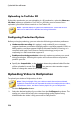Operation Manual
238
CyberLink PowerDirector
Uploading to YouTube 3D
If the video production you are uploading is a 3D production, select the Share as a
3D video* option to upload it to YouTube in a 3D video source format. Once
uploaded, you will be able to watch it on YouTube in 3D.
Note: * optional feature in CyberLink PowerDirector. Check the version
table on our web site for detailed versioning information.
Configuring Production Options
Before you begin producing, you can select the following production preference:
Hardware video encoding: this option is only enabled if your computer
supports hardware acceleration (NVIDIA graphics card that supports CUDA, an
AMD graphics card that supports AMD Accelerated Parallel Processing, or a
computer with Intel Core Processor Family technology), and you are
outputting in a file format that supports it.
Enable preview during production: select this option to preview your movie
during production. Selecting this option will increase the time required to
produce your file.
Specify the Output folder, or the location where the produced video file that
will be uploaded is saved. Click if you want to select another output
folder or change the name of the produced file.
Uploading Video to Dailymotion
To upload your video to Dailymotion, do this:
Note: if the size/length of the your video exceeds the maximum allowed,
CyberLink PowerDirector will separate the video into smaller/shorter videos,
upload these videos, and then create a playlist for you on Dailymotion.
1. Click the Dailymotion button.
2. Select the desired quality of your video from the Profile type drop-down. The
quality you select will result in the corresponding quality option being
available after the video is fully processed on Dailymotion.