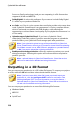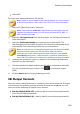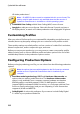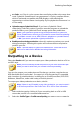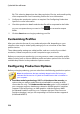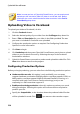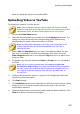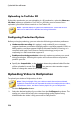Operation Manual
237
Producing Your Project
folder or change the name of the produced file.
Uploading Video to YouTube
To upload your video to YouTube, do this:
Note: if the size/length of the your video exceeds the maximum allowed,
CyberLink PowerDirector will separate the video into smaller/shorter videos,
upload these videos, and then create a playlist for you on YouTube.
1. Click the YouTube Videos button.
2. Select the desired quality of your video from the Profile type drop-down. The
quality you select will result in the corresponding quality option being
available after the video is fully processed on YouTube.
Note: the quality option available on YouTube is also dependent on the
original captured video quality and the bandwidth of the user who is
watching the video.
3. Enter a Title and Description for your video in the fields provided. The text
you enter is included on YouTube once uploaded. Also select one of the
Video categories and enter in some keyword Tags that users can search for to
find your video.
4. Set whether you want the video to be Public or Private once it is uploaded to
YouTube.
Note: sign in to DirectorZone and then select Share in CyberLink
DirectorZone Video Gallery if you want to show others how you adjusted
the clips in your video production. When selected, an animated version of
your project's storyboard displays, along with your uploaded video, on
DirectorZone.
5. Configure the production options as required. See Configuring Production
Options for more information.
6. Click Start to begin.
7. Click Authorize and then grant CyberLink PowerDirector permission to upload
videos to your YouTube account by following the steps in the YouTube
Authorization windows.
8. CyberLink PowerDirector proceeds to produce and upload the video file. Click
Close when done to return to the program.