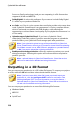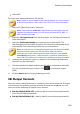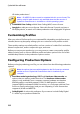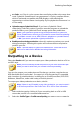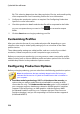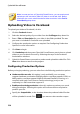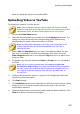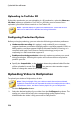Operation Manual
233
Producing Your Project
x.v.Color: x.v.Color is a color system that can display a wider color range than
usual. CyberLink PowerDirector can generate an x.v.Color-compliant stream,
which is backward compatible with RGB displays, while offering the
opportunity to achieve better visual quality if your playback environment is x.
v.Color ready.
Upload a copy to CyberLink Cloud*: if you have a CyberLink Cloud
subscription, select this option if you also want the program to upload the
produced file to your CyberLink Cloud* storage space after production.
Note: if you selected to upload a copy of the produced file to CyberLink
Cloud, PowerDirector will ask you if you want to convert it before uploading.
Click Yes to convert it to an .MP4 file that is playable on a portable device,
or No if you want to upload the original produced file.
Enable preview during production: select this option to preview your movie
during production. Selecting this option will increase the time required to
produce your file.
Note: * optional feature in CyberLink PowerDirector. Check the version
table on our web site for detailed versioning information.
Outputting to a Device
Select the Device tab if you want to output your video production back to a DV or
an HDV* tape.
Note: you must manually locate the position on your HDV camcorder tape
where you want to write back your content to before proceeding.
You can also output your production to a file that you can then copy back to an
HDD (hard disk drive) camcorder*. Or output it in a file format that is compatible
with a number of portable devices, including for an iPod/iPhone/iPad, PS3*/PSP/
Walkman, Xbox/Zune, and a wide variety of mobile phones*.
To output your video production to a device, do this:
Note: if there is any 2D media in your video production, you must convert it
to 3D before production. See PowerTools: 2D to 3D for more information.
1. Select a device type by clicking it. If you are writing back to a DV or HDV
camcorder, ensure it is connected and turned on.
2. Select the Profile Type or Profile name/Quality you want to use to create the