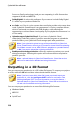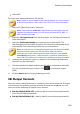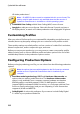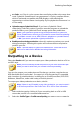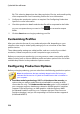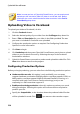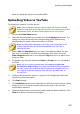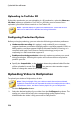Operation Manual
229
Producing Your Project
Note: in some versions of CyberLink PowerDirector, the H.265 HEVC, H.264
AVC, and WMV video file formats support up to 4K* resolution (Ultra HD).
Before production, be sure to select the desired video resolution in the
Profile name/Quality drop-down. * optional feature in CyberLink
PowerDirector. Check the version table on our web site for detailed
versioning information.
3. Configure the production options as required. See Configuring Production
Options for more information.
4. Check the production details and that the file will be outputted to the folder
on your computer where you want it. Click to set another output
folder.
5. Click the Start button to begin producing your file.
Customizing Profiles
After you select a file format for your outputted file, depending on the format you
selected, there may be quality settings you can customize in the profiles section.
These quality settings are called profiles, and can consist of a video file's resolution,
bitrate compression, audio compression type, and more.
Before you output your production, you may want to create a new quality profile,
edit an existing one, or select a different profile and other options from one of the
available drop-downs in the production options section.
Configuring Production Options
Before you begin producing your file, you can select from the following production
options:
Note: the options that are available depend on the file format you selected
and the version of CyberLink PowerDirector that is installed on your
computer.
Fast video rendering technology: SVRT and Hardware video encoder are
options that can reduce production time. The Hardware video encoder
option is only enabled if your computer supports hardware acceleration
(NVIDIA graphics card that supports CUDA, an AMD graphics card that
supports AMD Accelerated Parallel Processing, or a computer with Intel Core