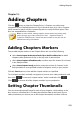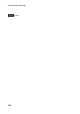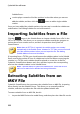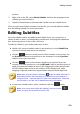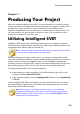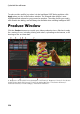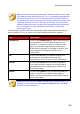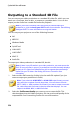Operation Manual
228
CyberLink PowerDirector
Outputting to a Standard 2D File
You can output your video production as a standard 2D video file, which you can
watch on a computer, burn to disc, or output to a portable device. You can also
output just the audio into a audio file format for playback.
Note: if you're not sure which video file format you should output your
production in, click the Intelligent SVRT button for assistance. See Utilizing
Intelligent SVRT for more information on using this feature.
You can output your project to one of the following formats:
AVI
MPEG-2*
Windows Media
QuickTime*
H.264 AVC*
H.265 HEVC*
XAVC S*
Audio file
To output your video production in standard 2D, do this:
Note: if there is any 3D media in your video production, you must ensure the
file's 3D source format is set prior to production to ensure the media displays
properly in 2D. CyberLink PowerDirector will incorporate the specified eye
frames into your 2D video. See Setting 3D Source Format for more
information.
1. Select a video file format by clicking it (or the audio file option if you just
want to output your production's audio).
Note: if you select the H.265 HEVC or H.264 AVC output format, you must
also select the container from the drop-down. You can choose from the .
M2TS, .MKV, or .MP4 container file format. If you want to output to an audio
file, select the audio file format in the drop-down that displays. You can
output in the WMA, WAV, or M4A file format.
2. Select the Profile name/Quality you want to use to create the file. This
selection determines the video resolution, file size, and overall quality of the
outputted file. See Customizing Profiles for more information.