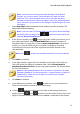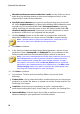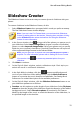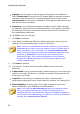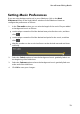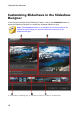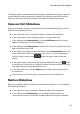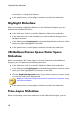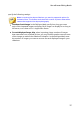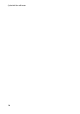Operation Manual
12
CyberLink PowerDirector
Sequence: use this option to set the order of the photos in the slideshow.
Select Timeline order (if launched in Full Feature Mode) to have the sequence
match the order the photos are currently displayed in the timeline. Select
Date/time taken for the photos to display in chronological order based on the
date and time they were taken.
Detect faces: some slideshow templates include this option. When selected,
the Slideshow Creator will scan and detect the faces in the photos included in
the slideshow. The faces in the photos will then become the area of focus in
the created photo slideshows.
Click OK to save your changes.
7. Click Next to continue.
8. In the Preview window, the Slideshow Creator generates a version of your
slideshow. Use the available player controls to preview it.
Note: if you are not satisfied with the current slideshow, you can click the
Previous button to return to previous windows to select a different style, or
import more photos. Also, if available, click the Replace Background
button in the Preview window to replace the background image used in the
slideshow, or Customize to fully customize your slideshow in the
Slideshow Designer. See Customizing Slideshows in the Slideshow
Designer for a detailed description of all the available options for your
selected slideshow style.
9. Click Next to continue.
10. You are done. To finish and close the Easy Editor, choose one of the
following:
Produce Video: click to enter the Produce window where you can output your
slideshow to a video file, device, or upload it to a video sharing web site. See
Producing Your Project.
Create Disc: click to burn your slideshow to a disc, complete with a
professional looking disc menu, in the Create Disc window. See Creating Disc.
Advanced Editing: click this option if you'd like to perform some more
advanced editing on your slideshow in the Edit window.
Note: if you select the Advanced Editing option, the Slideshow Creator
adds your created slideshow to the timeline in the Edit window as a
combined video file. If you would like to view each individual slide/photo in
the slideshow for advanced editing, just right-click on the file in the timeline
and then select Show Individual Photos.